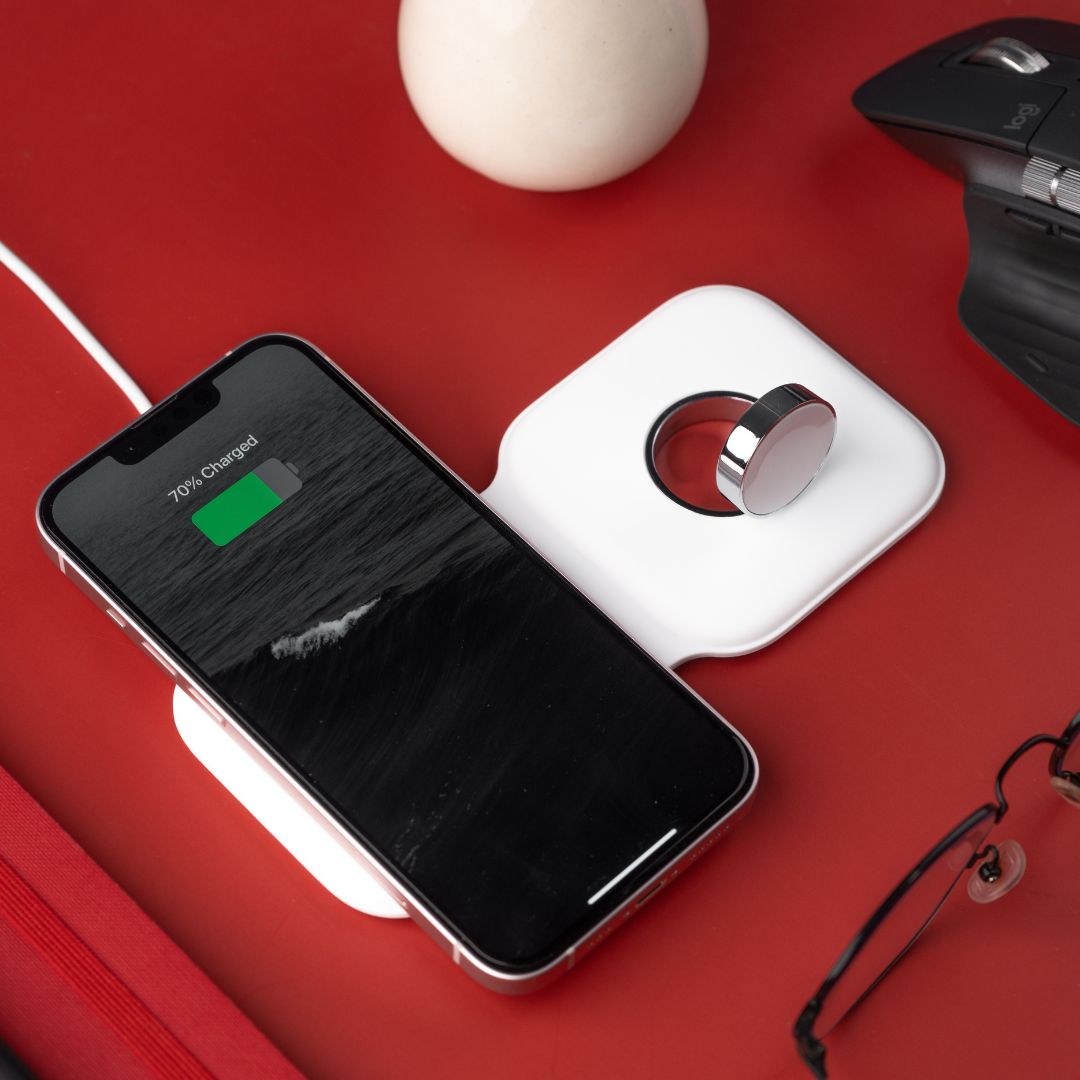Back
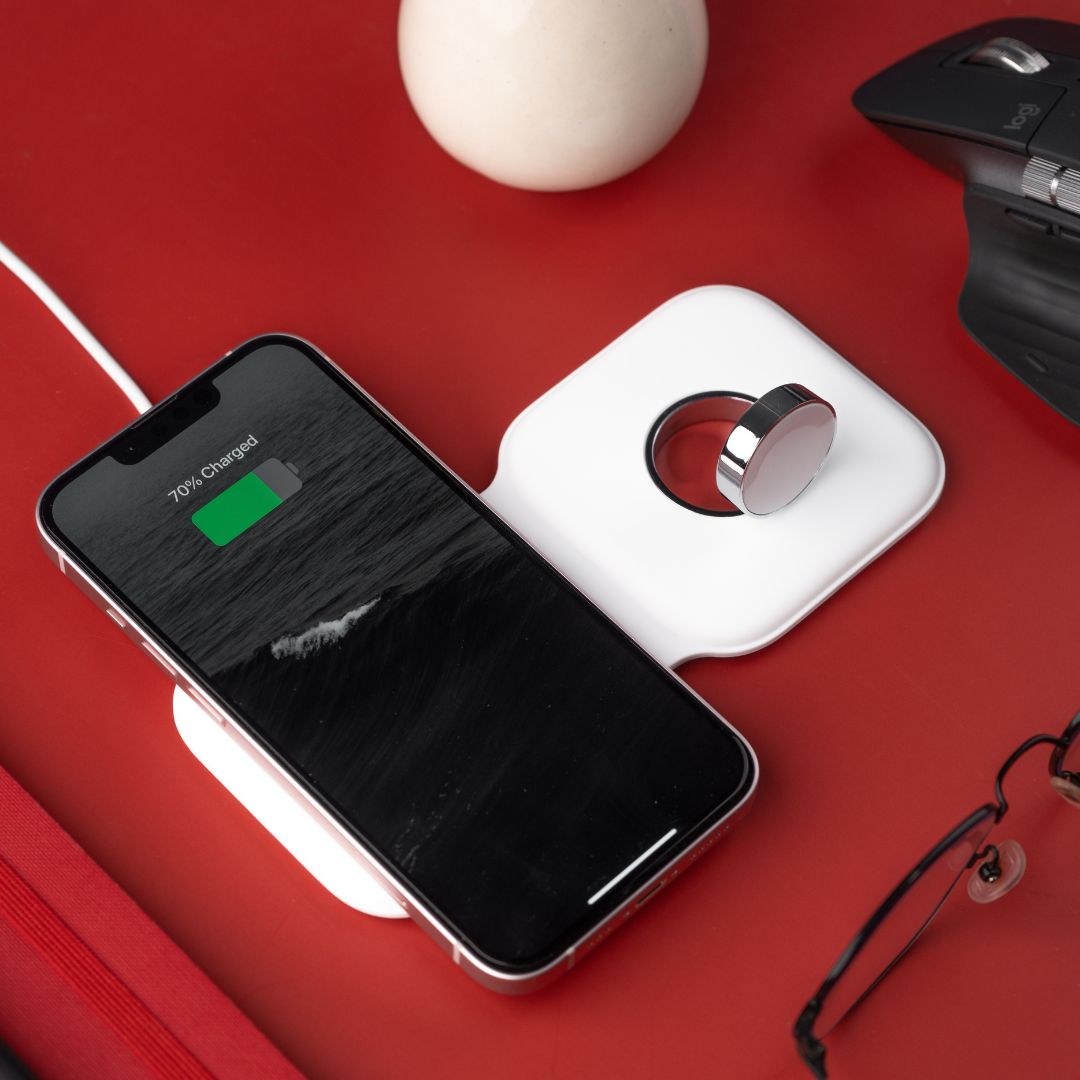
How To Optimize The Battery Life Of A Google Pixel Phone?
Optimizing battery life on your Pixel phone can help you get the most out of your device and extend the time between charges. Here are some tips to help you improve your Pixel phone’s battery life:
- Check Battery Usage
Go to “Settings > Battery” to see which apps and services are consuming the most battery. This information can help you identify and address power-hungry apps.
- Adaptive Battery
Enable “Adaptive Battery” in your phone’s settings. This feature uses machine learning to optimize battery performance by limiting battery usage for less-used apps.
- Battery Saver Mode
Activate “Battery Saver” mode to conserve power when your battery is low. You can manually enable it or set it to turn on automatically at a specific battery percentage.
- Screen Brightness
Lower your screen brightness or enable adaptive brightness to adjust automatically based on your environment. A dimmer screen uses less power.
- Screen Timeout
Shorten the screen timeout period so that your phone’s display turns off sooner when not in use.
- Turn Off Unnecessary Features
Disable features like Bluetooth, Wi-Fi, and GPS when you’re not actively using them. Also, consider using Airplane Mode in areas with poor signal reception.
- Background Apps
Limit background app activity. In “Settings > Apps & notifications > [App Name],” restrict background data usage for apps that don’t need it.
- Location Services
Adjust location settings. Use location services only when needed, and choose “Battery saving” mode when possible.
- Sync Settings
Reduce the frequency of syncing for email and other accounts, or set them to sync manually.
- Uninstall or Disable Unused Apps
Remove apps you no longer use or disable pre-installed apps you can’t uninstall. Some apps run background processes even when not in use.
- Keep Apps Updated
Keep your apps and your phone’s operating system up-to-date. Developers often release updates that include optimizations and bug fixes.
- Use Dark Mode
Enable Dark Mode in apps and on your device’s interface. OLED and AMOLED screens use less power when displaying dark colours.
- Background Restrictions
In Developer Options (enable Developer Options if not already enabled), you can limit background processes and background data usage.
- Use Battery-Friendly Apps
Opt for apps that are known for their energy efficiency. Check app reviews and use lightweight alternatives if available.
- Restart Your Phone
Occasionally, restart your Pixel phone to clear temporary data and refresh system processes.
- Factory Reset (Last Resort)
If battery life issues persist, consider performing a factory reset. This can help if a software issue is causing excessive battery drain. Remember to back up your data first.
By following these tips and monitoring your Pixel phone’s battery usage, you can significantly improve battery life and enjoy longer periods of usage between charges. Remember that battery life can vary depending on usage patterns and device age, so it’s essential to tailor these tips to your specific needs and circumstances.